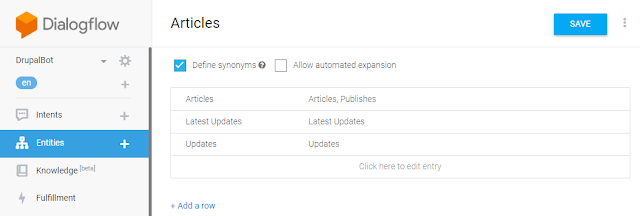Support Local web Servers to go Live and HTTPS
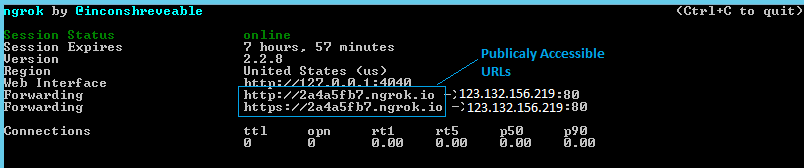
Ngrok- Helps Exposing Local web Servers to Public To make our local development go live or HTTPS, we need to install NGROK. NGROK helps exposing our local development to internet. Download NGROK by going to the link: Click Here . Once downloaded install the NGROK. Go to cmd C:\folder_location\ngrok-stable-windows-amd64 and execute below command: ngrok http -host-header=rewrite 123.132.156.219:80 //(Change the IP as of your system and Port 80 to Your Server Port. By default 80 is the Server port) On execution of the above command, Localhost goes live and points to URLS mentioned in the image below. The publically accessible URL will be live for 7 hours only. In order to make it live after 7 hours, need to rerun the above command. There are other alternate ways to do so. One of them is Serveo . Serveo is an SSH server just for remote port forwarding....